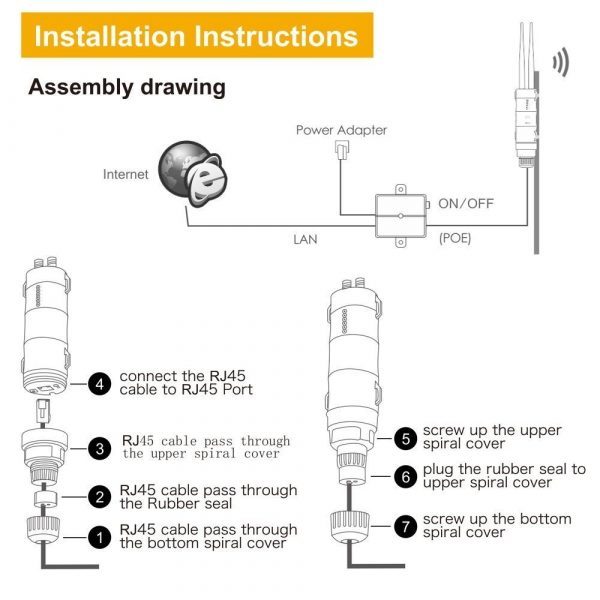- Home
- >
- Shop
- >
- Electronics
- >
- Computers
- >
- Computer Accessories & Peripherals
- >
- Routers, Networking & Communication
- >
- Repeaters, Extenders & Wireless Access Points
- >
- Wavlink AC600 IP65 Outdoor Wireless Repeater, Wi-Fi Signal Booster &Ranger Extender
Wavlink AC600 IP65 Outdoor Wireless Repeater, Wi-Fi Signal Booster &Ranger Extender
WAVLINK WL-WN570HA1 – High Power Outdoor Weatherproof CPE/WiFi Extender/Access Point/Router/WISP 2.4GHz 150Mbps + 5GHz 433Mbps Dual-Polarized 1000mW 28dBm 600mbps 12dbi Antenna amplifier Omnidirectional Antenna, Passive POE
WL-WN570HA1 Outdoor Point To Point CPE is designed to WISP CPE solutions and long distance wireless network solutions for video surveillance and data transmission. It features up to 1000mW wireless transmission power and has a built-in 12dBi directional dual-polarized antenna which provides an efficient way to pick up and maintains a stable signal for a wireless network connection ranging multiple kilometres.
- High Power and External Dual Polarization Antenna: With high transmission power up to 30dBm/1000mW and external dual polarization directional dual-band antenna, WL-WN570HA1 gets a perfect performance in long-distance.
- Dual Band: Speed up to 2.4GHz 150Mbps and 5GHz 433Mbps, high transmission power breaking down the barriers of WiFi
- Passive PoE: Passive power over Ethernet(POE) Support for Flexible Deployment. Note: Select the Wi-Fi network with a signal strength greater than 70% for the most reliable connection.
- Security and Flexible: Provides WEP,WPA/WPA2.WPA-PSK /WPA2-PSK data security, ethernet(POE) Support for Flexible Deployment
- Multiple Operation Modes: WL-WN570HA1 supports AP, Router, WISP as operation modes. And under AP Router mode, it provides Access Point, Client, Client+Repeater modes for various wireless solutions.
Wavlink AC600 IP65 Outdoor Wireless Repeater, Wi-Fi Signal Booster & Ranger Extender

Wavlink Brings Technology to Life
WL-WN570HA1 Outdoor Point To Point CPE is designed to WISP CPE solutions and long distance wireless network solutions for video surveillance and data transmission. It features up to 1000mW wireless transmission power and has a built-in 12dBi directional dual-polarized antenna which provides an efficient way to pick up and maintains a stable signal for a wireless network connection ranging multiple kilometers.

Boost WiFi Range with High Power
With High Gain Dual-Polarized Antenna, external RP-SMA connector, and High transmission power up to 1000mW, the High power outdoor Wi-Fi range extender is power enough to expand Wi-Fi signal to further places. High power outdoor Wi-Fi range extender is designed for WISP CPE, making it an ideal solution for small business, offices and the home with outdoor networking requirements.

The AC600 AP/Router is mainly used for boosting WiFi signal in big area such as patio,library,hotel,mall,factory, community, street etc.
|
|
|
|
|
|---|---|---|---|
Dual Band RepeaterWith combined wireless speeds of up to 2.4GHz 300Mbps and 5GHz867Mbps, Simple tasks like sending e-mails or web browsing can be handled by the 2.4GHz band while bandwidth-intensive tasks like online gaming or HD video streaming can be processed by the 5GHz. |
Built-in High Power AmplifiersIndependent high power amplifiers provide significantly increased output power, which is up to 5x transmission power. Enhance existing Wi-Fi coverage; Get internet everywhere and eliminate WiFi dead zones. |
Multiple Operation ModesWireless Access Point: Covert a wired network to a wireless network, which allows you connect laptops, tablets, phones or other WiFi devices. Wireless Router: Create an instant private wireless network and share Internet to multiple WiFi device. WiFi Range Extender: Extend WiFi coverage of an existing wireless network. WISP |
Withstand Harsh Outdoor ClimatesIP65-rated weatherproof housing that ensures continued operation in climates of extreme cold, heat or continuous moisture; Robust weatherproof case withstands harsh outdoor conditions;Withstanding broad ranges of humidity and temperature (-30°C~70°C) (-22°F~158°F); 15KV ESD, 4KV lightning protection, ensure stable connection in harsh outdoor conditions. |

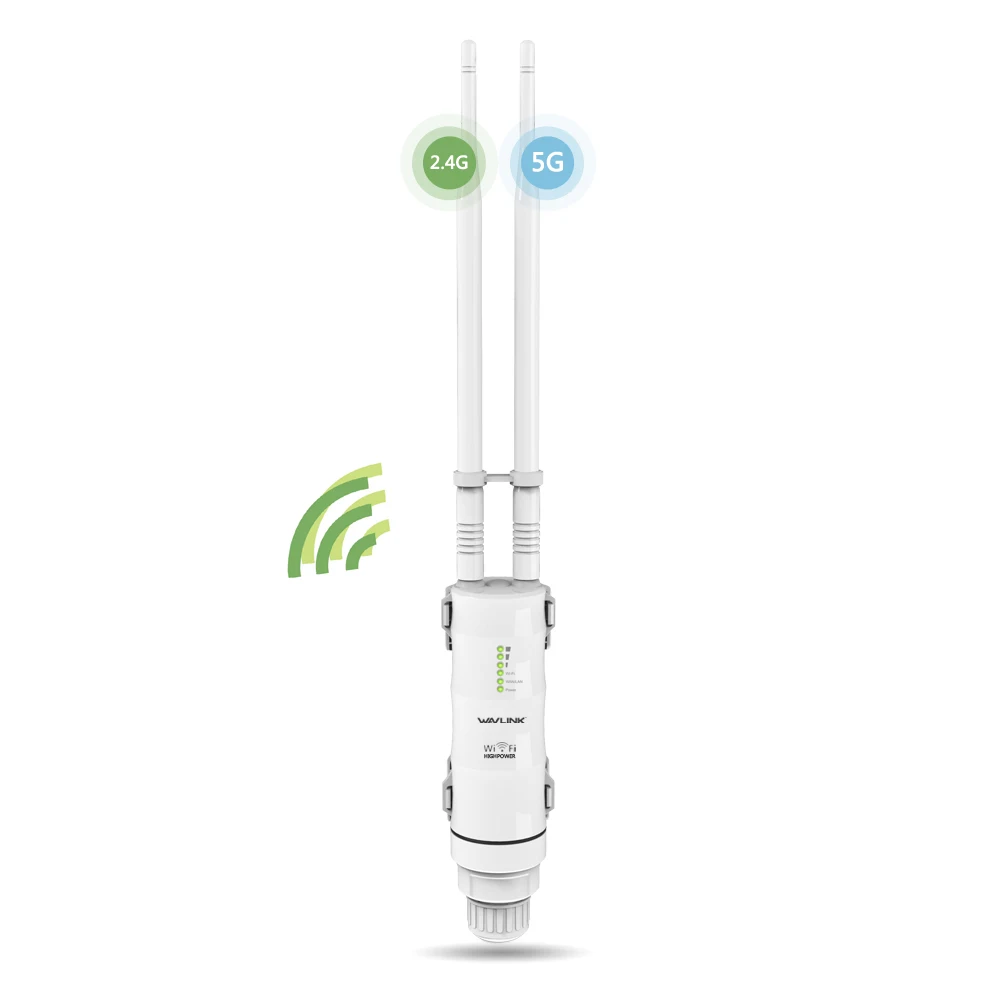




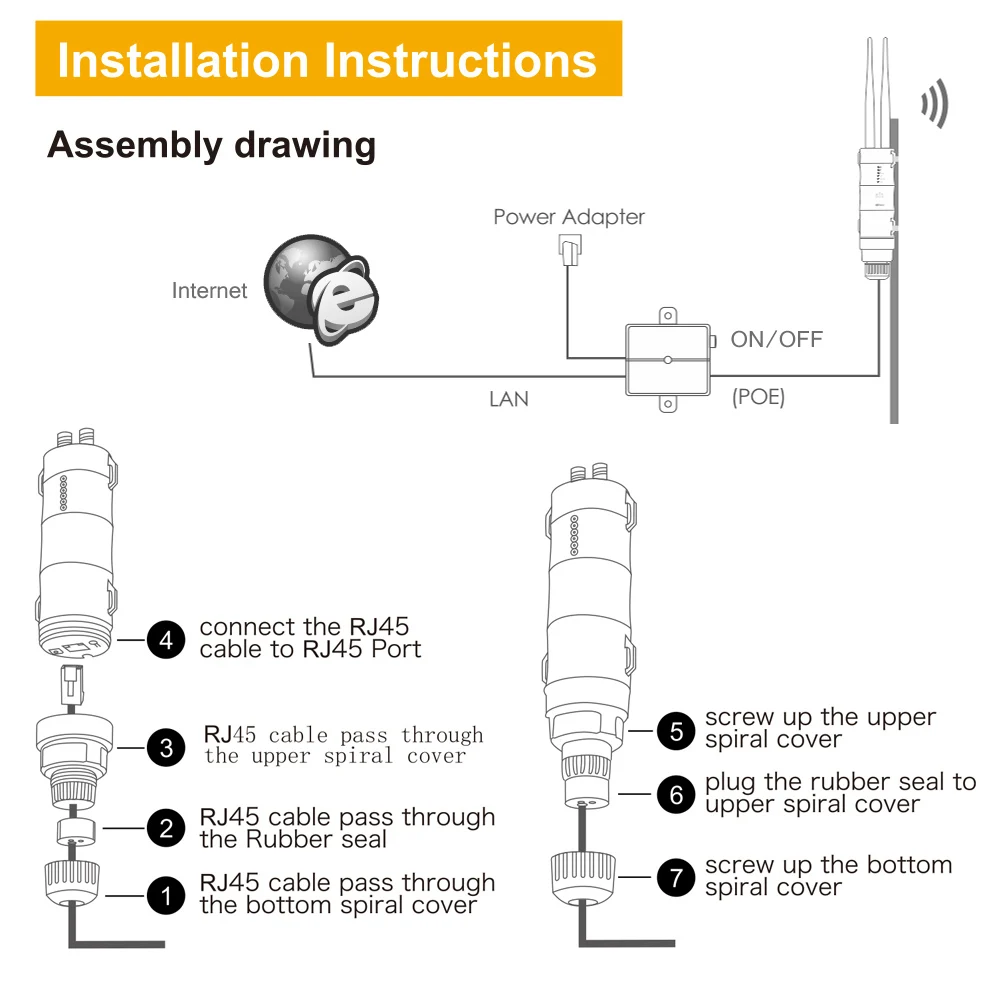

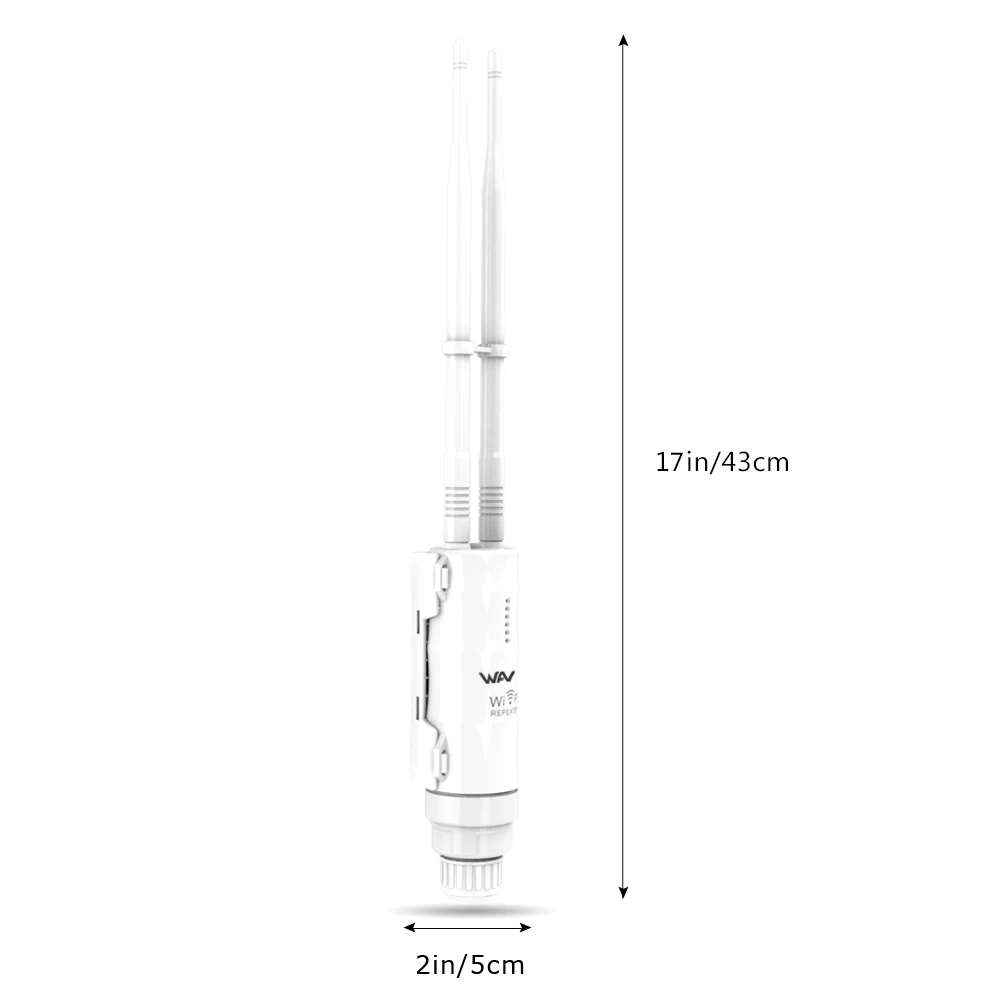

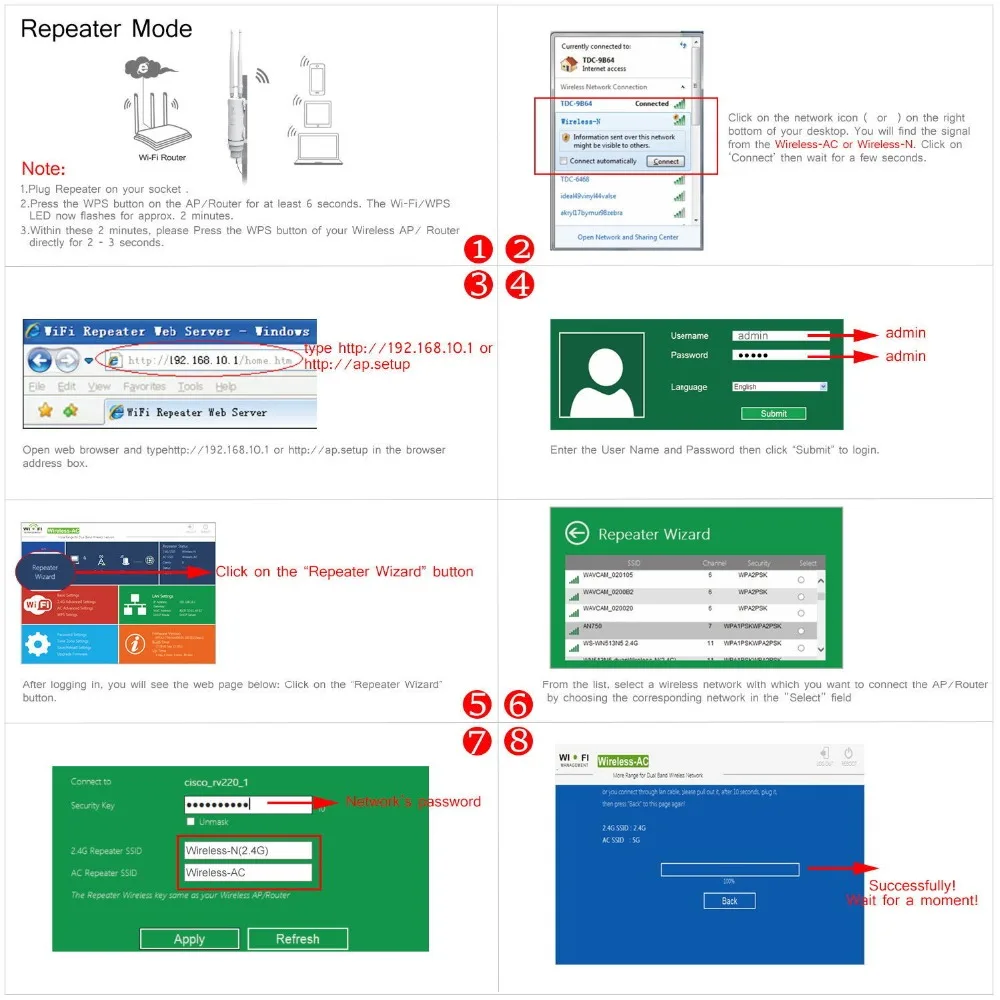
|
|
|
|
|
|---|---|---|---|
Say Goodbye to Weak WiFi SignalComes with next generation 802.11ACWi-Fi technology, dual band external antennas provides up to up to 2.4GHz 150Mbps and 5GHz 433Mbpstransmission rates up to 600Mbps. Resolve the problem with a weak signal in an excellent manner, help to boost WiFi signal strength. It lets you keep more devices connected at the same time with the dual bands, which is superior choice for seamless HD streaming, online gaming and other bandwidth-intensive tasks. |
Built-in High Power AmplifiersIndependent high power amplifiers provide significantly increased output power, which is up to 5x transmission power. Enhance existing Wi-Fi coverage; Get internet everywhere and eliminate WiFi dead zones. Except for Boosting transmission power, they also greatly increase the sensitivity of signal reception, keeping your mobile devices connecting to the router all the time. |
Boost WiFi Range with High PowerWith High Gain Dual-Polarized Antenna, external RP-SMA connector, and High transmission power up to 600mW, the High power outdoor Wi-Fi range extender is power enough to expand Wi-Fi signal to further places. High power outdoor Wi-Fi range extender is designed for WISP CPE and long distance wireless network, making it an ideal solution for small business, offices and the home with outdoor networking requirements. |
Withstand Harsh Outdoor ClimatesIP65-rated weatherproof housing that ensures continued operation on harsh outdoor environments or in climates of extreme cold, heat or continuous moisture;Robust weatherproof case withstands harsh outdoor conditions;Withstanding broad ranges of humidity and temperature (-30°C~70°C) (-22°F~158°F); 15KV ESD, 4KV lightning protection, ensure stable connection in harsh outdoor conditions. |
AP(LAN Bridge) Mode – Easily turn your wired internet connection into wireless Wi-Fi network anywhere

Installation work before setup
Step 1: Fix the ARIEAL HD2–AC600 to the column
Step 2: Use a Ethernet cable, Insert “POE” port of POE converter at one end, Insert WAN/LAN port of ARIEAL HD2–AC600 at the other end
Step 3: Use another Ethernet cable, Insert “LAN DATA IN” port of POE converter at one end, Insert LAN port of your router at the other end Step 4: Plug in the power connecter to the “DC24V” port of POEconverter, then plug the power adapter into a outlet Step 5: Push the “ON/OFF” button of the POE converter to power on
Note:
01 Make sure to use a certified CAT5e/CAT6 Ethernet cable with RJ45 connectors 02 Make sure the length of the Ethernet cable is less than 60 meters(196ft)
AP(LAN Bridge) Mode Setup – Way 1- Setup by your phone or ipad (almost any device including iOS and Android mobile platform)
Step 1: Connect Wi-Fi signal “WAVLINK-N” or “WAVLINK-AC” in WLAN setting on your phone, No password will be required the first time you are connecting. Once you are connected to the ARIEAL HD2–AC600, it may no internet open. That is all right. Please continue the setup process
Step 2: Open a browser on your phone, then type any one of the two links: 192.168.10.1 or wifi.wavlink.com Step 3: Enter the default password “admin” and click the “Login”, after logging in, click “Wizard” option from the bottom, and it will take you to the next window, select the “AP(LAN Bridge)” Step 4: In this window of “AP Wizard”, you can see few rows, top one is 2.4G SSID:WAVLINK-N, second roe is 5G SSID:WAVLINK-AC, third row please choose a security type, the recommended one is WPA/WPA2 Mix), four row please enter your password for your entended network, finally click “Apply” Step 5: Now the ARIEAL HD2–AC600 will connect to the target router. Normally, the percentage bar may take up to two minutes to reach one hundred, so please be patient.
Step 6: If you want to test your internet connection, please connect to the extended SSID(2.4G or 5G):WAVLINK-N or WAVLINK-AC from the list of wifi networks
AP(LAN Bridge) Mode Setup – Way 2- Setup by your Computer or laptop
Step 1: Disconnect the Wired connection from your Computer or laptop if it is connected Step 2: Turn your Computer or laptop’s Wi-Fi ON if it is OFF Step 3: Click the Wi-Fi icon on the taskbar, go to the list of wifi networks and connect to the ARIEAL HD2–AC600’s network “WAVLINK-N” or “WAVLINK-AC”. No password will be required the first time you are connecting. Once you are connected to the ARIEAL HD2–AC600, it may say no internet open. That is all right. Please continue the setup process Step 4: Open a web browser on your Computer or laptop, then type any one of the two links: 192.168.10.1 or wifi.wavlink.com Step 5: Enter the default password “admin” and click the “Login”, after logging in, click “Wizard” option from the bottom, and it will take you to the next window, select the “AP(LAN Bridge)” Step 6: In this window of “AP Wizard”, you can see few rows, top one is 2.4G SSID:WAVLINK-N, second roe is 5G SSID:WAVLINK-AC, third row please choose a security type, the recommended one is WPA/WPA2 Mix), four row please enter your password for your entended network, finally click “Apply” Step 7: Now the ARIEAL HD2–AC600 will connect to the target router. Normally, the percentage bar may take up to two minutes to reach one hundred, so please be patient.
Step 8: If you want to test your internet connection, please connect to the extended SSID(2.4G or 5G):WAVLINK-N or WAVLINK-AC from the list of wifi networks
******************************************************************************************************************************************************************************************************
There are 2 Ways to Use it as Repeater Mode to Extend your Router’s Wi-Fi

Installation work before setup
Step 1: Fix the ARIEAL HD2–AC600 to the column
Step 2: Use a Ethernet cable, Insert “POE” port of POE converter at one end, Insert WAN/LAN port of ARIEAL HD2–AC600 at the other end
Step 3: Plug in the power connecter to the “DC24V” port of POEconverter, then plug the power adapter into a outlet Step 4: Push the “ON/OFF” button of the POE converter to power on
Note:
01 Make sure to use a certified CAT5e/CAT6 Ethernet cable with RJ45 connectors 02 Make sure the length of the Ethernet cable is less than 60 meters(196ft)
Repeater Mode – Way 1- Setup by your phone or ipad (almost any device including iOS and Android mobile platform)
Step 1: Connect Wi-Fi signal “WAVLINK-N” or “WAVLINK-AC” in WLAN setting on your phone, No password will be required the first time you are connecting. Once you are connected to the ARIEAL HD2–AC600, it may no internet open. That is all right. Please continue the setup process
Step 2: Open a browser on your phone, then type any one of the two links: 192.168.10.1 or wifi.wavlink.com
Step 3: Enter the default password “admin” and click the “Login”, after logging in, click “Wizard” option from the bottom, and it will take you to the next window, select the “Repeater” Step 4: In this window of “Repeater Wizard”, you will see the ARIEAL HD2–AC600 scanning wireless signal for SSID, please select the SSID of your target router from the list. Above the list, you can see few rows, top one has the current SSID of the ARIEAL HD2–AC600, third row and four row have the extended SSID of the ARIEAL HD2–AC600, 2.4G and 5G, and the second one is for the wifi password, please type the wifi password of your target router, please make sure that it is the same as your wifi password before you click on connect Step 5: Now the ARIEAL HD2–AC600 will connect to the target router. Normally, the percentage bar may take up to two minutes to reach one hundred, so please be patient.
Step 6: If you want to test your internet connection, please connect to the extended SSID(2.4G or 5G) from the list of wifi networks
Repeater Mode – Way 2 – Setup by your Computer or laptop
Step 1: Disconnect the Wired connection from your Computer or laptop if it is connected
Step 2: Turn your Computer or laptop’s Wi-Fi ON if it is OFF Step 3: Click the Wi-Fi icon on the taskbar, go to the list of wifi networks and connect to the ARIEAL HD2–AC600’s network “WAVLINK-N” or “WAVLINK-AC”. No password will be required the first time you are connecting. Once you are connected to the ARIEAL HD2–AC600, it may say no internet open. That is all right. Please continue the setup process Step 4: Open a web browser on your Computer or laptop, then type any one of the two links: 192.168.10.1 or wifi.wavlink.com Step 5: Enter the default password “admin” and click the “Login”, after logging in, click “Wizard” option from the bottom, and it will take you to the next window, select the “Repeater” Step 6: In this window of “Repeater Wizard”, you will see the ARIEAL HD2–AC600 scanning wireless signal for SSID, please select the SSID of your target router from the list. Above the list, you can see few rows, top one has the current SSID of the ARIEAL HD2–AC600, third row and four row have the extended SSID of the ARIEAL HD2–AC600, 2.4G and 5G, and the second one is for the wifi password, please type the wifi password of your target router, please make sure that it is the same as your wifi password before you click on connect Step 7: Now the ARIEAL HD2–AC600 will connect to the target router. Normally, the percentage bar may take up to two minutes to reach one hundred, so please be patient.
Step 8: If you want to test your internet connection, please connect to the extended SSID(2.4G or 5G) from the list of wifi networks